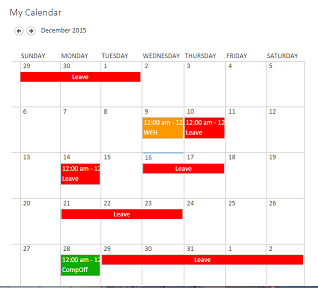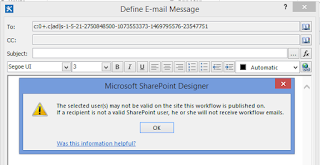Steps to upload files from file share location to sharepoint library with relevant metadata
$webUrl = "http://contoso.com";
http://contoso.com Replace with your Site Url
$docLibraryName = "Documents";
Documents - Replace with your library name
$docFolderName = "SharePoint";
SharePoint - Replace with Folder name if you have sub folders in Library
$docNumber = "SeachDocument.docx";
SeachDocument.docx - Replace with File name which you will have in file share location
try
{
$inputRowCollection = Get-ChildItem $DocumentsRepositoryPath -Recurse | Where-Object {$_.Name -like $docNumber+ "*"}
if($inputRowCollection.Count -eq 0)
{
$row.IsMigrated = "File Missing"
}
if($inputRowCollection.Count -eq 1)
{
$row.IsMigrated = UploadFileInLibrary $webUrl $docLibraryName $inputRowCollection.PSPath $docFolderName
}
elseif($inputRowCollection.Count -ge 1)
{
$row.IsMigrated = "Duplicate Documents"
}
}
catch
{
Write-Host "File Path : ($inputRowCollection.PSPath) - Error ($documentData): "$_.Exception -f Red;
Write-Output "File Path : ($inputRowCollection.PSPath) - Error ($documentData): "$_.Exception >> $ExceptionLogFile
$logData = $logData + "`tNA`t" + $_.Exception + "`tFail`tNA"
}
#Function to upload Document into SharePoint library
function UploadFileInLibrary
{
[CmdletBinding()]
Param(
[Parameter(Mandatory=$true,ValueFromPipeline=$true)]
[string]$webUrl,
[Parameter(Mandatory=$true)]
[string]$DocLibName,
[Parameter(Mandatory=$true)]
[string]$FilePath,
[Parameter(Mandatory=$false)]
[string]$FolderName
)
try
{
#region Code for Migration
$spWeb = Get-SPWeb -Identity $webUrl
$List = $spWeb.Lists[$DocLibName]
$folder = $List.RootFolder
if($FolderName -ne "")
{
$folder = $list.RootFolder.SubFolders[$FolderName]
}
$FileName = $FilePath.Substring($FilePath.LastIndexOf("\")+1)
$File= Get-ChildItem $FilePath
$fileExtension = ([System.IO.FileInfo] (Get-Item $File.FullName)).Extension
[Microsoft.SharePoint.SPFile]$spFile = $spWeb.GetFile($folder.Url + "/" + $docNumber+$fileExtension)
$flagConfirm = 'y'
if($spFile.Exists -eq $true)
{
# $flagConfirm = Read-Host "File $FileName already exists in library $DocLibName, do you want to upload a new version(y/n)?"
return "Document Exist."
}
if ($flagConfirm -eq 'y' -or $flagConfirm -eq 'Y')
{
$spWeb.AllowUnsafeUpdates = $true;
$fileStream = ([System.IO.FileInfo] (Get-Item $File.FullName)).OpenRead()
$fileExtension = ([System.IO.FileInfo] (Get-Item $File.FullName)).Extension
#Add file
write-host -NoNewLine -f yellow "Copying file " $File.Name " to " $folder.ServerRelativeUrl "..."
[Microsoft.SharePoint.SPFile]$spFile = $folder.Files.Add($folder.Url + "/" + $docNumber+$fileExtension, [System.IO.Stream]$fileStream, $true)
write-host -f Green "...Success!"
#Close file stream
$fileStream.Close()
write-host -NoNewLine -f yellow "Update file properties " $spFile.Name "..."
#Check the whether exists or not in site
$docContentType = $docContentType
if($docContentType -eq $IMS)
{
$docContentType = $List.ContentTypes[$docContentType]
$spFile.Item["ContentTypeId"] = $docContentType.Id;
$spFile.Item["Content Type"] = $docContentType.Name;
$spFile.Item["Name"] = $docNumber
$spFile.Item["Title"] = $docTitle
$spFile.Item.Update()
write-host -f Green "...Success!"
$spFile.CheckIn("Checked In By Administrator");
Write-Host "$($spFile.Name) Checked In" -ForeGroundColor Green
}
$spWeb.AllowUnsafeUpdates = $false;
}
return "Uploaded";
#endregion
}
catch
{
Write-Host "File Path : ($inputRowCollection.PSPath) - Error in DocumentsMigration method : "$_.Exception -f Red;
Write-Output "File Path : ($inputRowCollection.PSPath) - Error in DocumentsMigration method: "$_.Exception >> $ExceptionLogFile
return "Error while uploading";
}
}